Deploying from a Local Source with the ODT – Describe Endpoint Modernization, Management Concepts, and Deployment Options in Microsoft 365
By Destiny Cohen / March 31, 2024 / No Comments / Live Events and Webinars, Microsoft Certification Exam, Microsoft MS-900
Deploying from a Local Source with the ODT
In this scenario, you’ll be creating a configuration file that will be executed on user desktops. This configuration file will instruct the installer to configure specific applications, as well as to use the local media source where you’ve saved the installation media. To create the configuration, you’ll need to use the ODT, which you can obtain from the Microsoft Download Center athttps:// go.microsoft.com/fwlink/p/?LinkID=626065.
Follow these steps to get started:
- Create a network share, such as \server\share\Office365ProPlus, that all users can access.
- Create a network folder for each channel that will be deployed with this method. In this example, you’re going to deploy via the Semi-Annual Channel, so create a folder called \server\ share\Office365ProPlus\SemiAnnualChannel.
- Download the ODT and double-click to extract the files to the previously created network share. Agree to the license terms and click Continue.
- Open a browser and launch the OCT (https://config.office.com). Sign in if necessary.
- Using the OCT, you can either create a custom configuration or download the existing base configurations that you can then reimport and customize. In this example, let’s expand Customization, select Device Configuration, and then select Create, as shown in Figure 5.5:
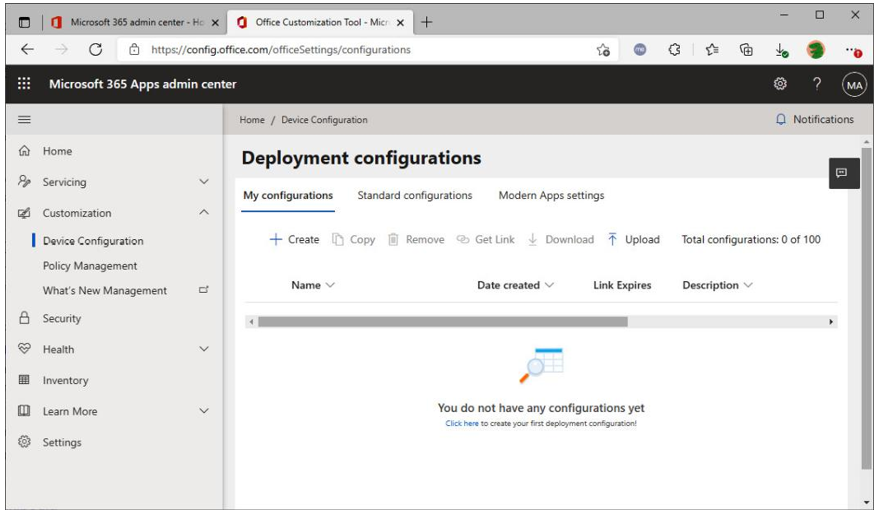
Figure 5.5 – Using the Office Customization Tool
6. Select the Microsoft 365 Apps suite and any additional applications and channel options that you want. The recommended settings are as follows:
‚ Products: Select Microsoft 365 Apps(this tool can also be used for C2R-based volume license editions, as well as Office 365 for Business). You can also select to include Visio and
Project if you plan to deploy those as part of this configuration. Users must be licensed for any applications that are deployed.
- Update channel: Choose Semi-Annual Enterprise Channel to configure the installation package for the group representing the majority of your users or Semi-Annual Enterprise Channel (Preview) to deploy to a group representing a smaller pilot group of users.
- Language: Here, you can include all the Office language packs you plan to deploy. Microsoft recommends the Match operating system option to automatically configure the same languages that are in use by the operating system.
- Installation: Choose the local source, and then enter the path we created in
step 1: \\server\share\Office365ProPlus\SemiAnnualChannel.
- Updates: Select CDN and set Automatically check for updates to On.
- Upgrades: Choose to automatically remove the previous legacy MSI versions of the Office suite. You can also choose to install the same language as any legacy MSI versions that were removed as part of this deployment. You may choose to inventory configured languages before removal and reinstallation, depending on how you choose to select Office language packs.
‚ Licensing and activation: To silently install Office for your users, set the Display level to Off and Automatically accept the EULA to On. By default, the deployment is configured for user-based activation. You can select the option for shared computer activation if desired (and configured license token roaming) or you can use Group Policy to manage shared computer activation.
- General: You can set a default company or organization name, as well as a description
of the particular configuration (such as Sales team v1), which helps identify this configuration file.
- Application preferences: Define any additional Office settings (some of which can be managed through ADMX templates).
- Click Done when you’re finished.
- Click Download to download the XML file to the network location where you’ll save the media, such as \\server\share\Office365ProPlus.
- Launch Command Prompt and type the following, replacing the network path and filenames with yours: \\server\share\Office365ProPlus\setup.exe /download \\ server\share\Office365ProPlus\FullDeployment-LocalSource.xml.
The /download switch that’s specified will cause the ODT to download the installation media to the location you previously specified in the OCT (in this example, this is \\server\share\ Office365ProPlus\SemiAnnualChannel).
Once the files have been downloaded, you can deploy them to a test workstation using the following command:

Once the installation has been completed, verify that it works correctly. If everything has worked as intended, you can instruct your users to run that command or deliver the command line using a method such as Group Policy Computer Startup Scripts.
App Deployment Deep Dive
For more information on using this method, go to https://learn.microsoft.com/ en-us/deployoffice/deploy-microsoft-365-apps-local-source.
