Deployment Methods – Describe Endpoint Modernization, Management Concepts, and Deployment Options in Microsoft 365
By Destiny Cohen / May 31, 2024 / No Comments / Azure Virtual Desktop, Microsoft Certification Exam, Microsoft MS-900
Deployment Methods
As we mentioned earlier, Microsoft 365 Apps uses C2R packaging. There are four ways to deploy
Microsoft 365 Apps. Let’s go over each method here (in order of complexity):
- Self-install from the cloud: This is the simplest option – allowing end users to self-configure Microsoft 365 Apps on their workstations. They can click a download link directly in the Office 365 portal to initiate the installation process.
- Deploy from the cloud with the ODT: Administrators can use Microsoft’s Office Deployment
Tool (ODT) to deploy Office from the Office CDN. In this scenario, an administrator can
connect the client devices to the Office CDN using the ODT for distributing media. The ODT will help IT administrators determine Microsoft 365 Apps configurations such as language, update channel, and products (exclude Word or include Visio, for example). This can be a good option for mobile devices that are not connected to a corporate network very often or for remote workers.
- Deploy from a local source with the ODT: With the local source option, administrators can use their infrastructure to create a local source repository to store the latest Office updates and services. In this local source infrastructure, administrators maintain current updates for each of the channels. The ODT is then used to control which configurations are delivered to endpoints.
- Deploy from a local source with Configuration Manager: Finally, if organizations have a current version of Configuration Manager, they can use it to deploy and update Microsoft 365 Apps. Since Configuration Manager already has a dedicated service for Microsoft 365 Apps (Office 365 Client Management), the ODT is not required.
Now that you understand the main deployment options, let’s look at some configuration examples.
Self-Installing from the Cloud
The cloud is the default mechanism for deployment and updates. To configure a cloud deployment, users only need to click the Install Office button on the portal. Users must have administrative rights on their devices. For self-installations, follow these steps:
- Navigate to the Microsoft 365 portal and sign in (https://portal.office.com).
2. Select the Install Office dropdown and select Microsoft 365 apps:
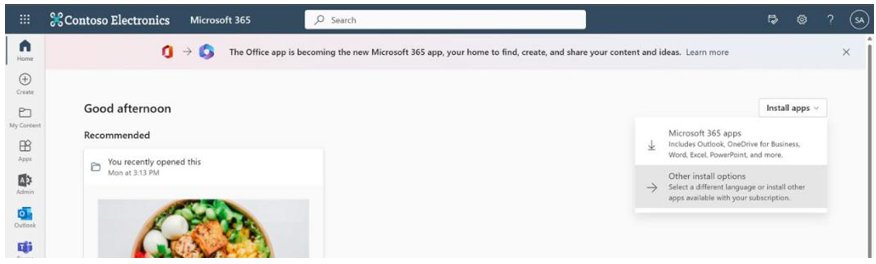
Figure 5.1 – Selecting apps to install
3. Follow the prompts to install the software.
By default, the setup will install the 64-bit version of Microsoft 365 Apps (if you have a 64-bit system). You can also select the Other install options link and select other download options, such as the 32-bit version of the Microsoft 365 Apps suite. You may need to do this if you already have existing 32-bit Office applications installed or need to use add-ins or plugins that only support 32-bit deployments.
